
Here is a summary on how to use KKCM:
Greatings from one book lover to another! Welcome!
Kranf Kindle Collection Manager:
DOWNLOAD HERE
The Kranf Kindle Collection Manager (or KKCM in short) synchronizes your windows directories with your kindle collections. For each subdirectory inside your "document" directory (where all your books on the kindle are stored), you will obtain a different kindle collection (that has the same name as the subdirectory name). KKCM also handles & synchronizes your audio book collections (that are in the directory "audible" of your kindle).
![]()

Here is a summary on how to use KKCM:
| KKCM_collections2Dir.exe | |
| KKCM_dir2Collections.exe |

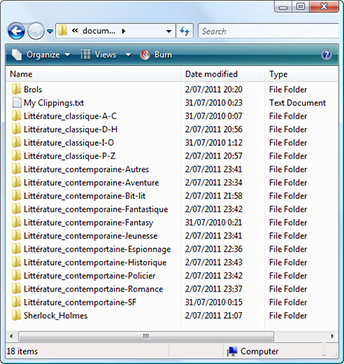
So I uploaded on my Kindle a fair amount of books (...just in case I am stuck, alone, on a desert island for 5 years ![]() ). ...and then, I realized that it's nearly impossible, using the Kindle interface, to correctly manage the many books on the device
). ...and then, I realized that it's nearly impossible, using the Kindle interface, to correctly manage the many books on the device ![]()
![]() ? Although there exists a "collection" system to re-group the books together, this system becomes slower and slower as the number of books on your Kindle grows. When you have many books (more than 100), it becomes so slow that it's totally un-usable
? Although there exists a "collection" system to re-group the books together, this system becomes slower and slower as the number of books on your Kindle grows. When you have many books (more than 100), it becomes so slow that it's totally un-usable ![]() . The main difficulty, when using the original Kindle collection manager interface, originates from the fact that there exists no fast and easy way to assign a book to a "collection".
. The main difficulty, when using the original Kindle collection manager interface, originates from the fact that there exists no fast and easy way to assign a book to a "collection".
Actually, when I started, I already had all my books classified in different directories inside my kindle but this already-existing-classification *was* ignored by the Kindle
"collection" system. For example, see the screenshot of my Kindle "document" folder here: on the right:
The Kranf Kindle Collection Manager (or KKCM in short) duplicates this directory structure using the Kindle "collection" system: see the screenshot below:
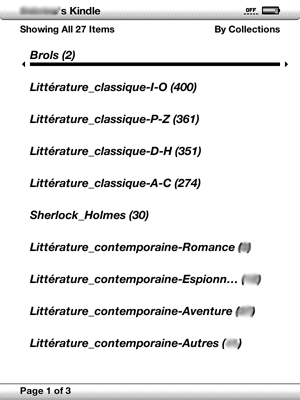
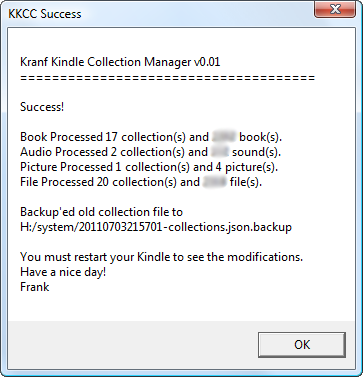
| Kranf Kindle Collection Manager v0.15 (October 9, 2012) |
||
|---|---|---|
| Free Version DOWNLOAD HERE |
Plus Version |
|
High Quality Kindle Collection Manager Engine
New engine introduced in version v0.11 (June 4,2012). This new engine is a *lot* faster and even more robust than before! Supported BOOK file types: mobi, prc, azw, tpz, asw, asw2, azw1, azw3, pdf, txt, zip, cbz. Supported AUDIO file types: aax, aa, mp3. |
 |
 |
Possibility to Assign the same book to different Kindle collections and to Ignore specific collections.
With the FREE version of KKCM you can assign one particular book to only one Kindle Collection.
It's very common to have a collection named "Current" that contains all the books that your are currently reading. The books inside the "Current" collection are usually also included into another collection, (the name of this other collection is typically based on style of the book: Thriller, Magazine, SF, etc.). The books inside the "Current" collection won't be handled properly by the FREE version of KKCM because they are currently assigned to several Kindle collections (KKCM will randomly assign these books to either the "current" collection OR to the other collection they belongs to). How to solve this? Simply includes a ':' character inside the collections that you don't want to manage with KKCM. KKCM won't create any directory for a collection that has a ':' character inside its title. For example, your "Current" collection should be renamed (using your Kindle) "Current:". KKCM won't create any directory for the "Current:" collection. To summarize: if a book is included into 2 collections "A" and "B", then one of the two collections must be renamed to include a ':' character (e.g. "B:"). |
 |
 |
All the books that are inside the Kindle-collection named "Magazines>National Geographic" will be placed inside the directory "G:\documents\Magazines\National Geographic" (where "G:" is the drive letter assigned to the Kindle). Similarly, all the books inside the directory "G:\documents\Magazines\National Geographic" will be placed inside the Kindle Collection "Magazines>National Geographic". Why? This is handy when you have all your books inside a set of directories in your main hard drive on your laptop. You can simply & rapidly copy/paste these "blocks" of directories to your kindle and find all your books properly classified on collections inside your kindle. This is also handy when you are using Calibre because Calibre stores all the managed books inside a "nice" directory structure (based on author's names) that you can directly exploit using KKCM to create "nice" collection names. |
 |
 |
User-parameter-file The user-parameter-file allows you to change the ':' and the '>' characters to something else. It also allows you to change the number of backup files (*.collections.json.backup) that you want to keep. The KKCM+ user-parameter-file also defines a small prefix (by default: the "_" character) that wil be added to all the collection's names. This is a request from one of the KKCM user. This user is displaying all its book in alphabetical order and wanted all the collections to appear first (therefore, we used the "_" prefix). You can also define a different prefix for AUDIO collections. |
 |
 |
Preserve collection-display-order When re-generating some new collections from directories, KKCM will keep the order in which the collections were displayed in the kindle (usually "last collections read" first). |
 |
 |
Free access to all future updates Upon purchase, you will receive an unlimited-time serial that you can use here to download at any time the latest version of KKCM Plus (Mac or PC).
|
N/A |  |
| Free Version DOWNLOAD HERE |
Plus Version |
|
What will I do with the money? I will buy a small Mac to create a Mac-version of KKCM ![]() !
!
The price of the PLUS version is 5 €.
If you like KKCM, you can create an URL-Link towards this page from your website (use this URL: http://www.applied-mathematics.net/tools/kindleCollectionManager.html). If you want to help other people use their Kindle in a smarter, funnier way, you can increase the visibility of this tool by adding a URL-link toward this page (so that its google-ranking increases ![]() !).
!).
If you like this tool, please add a message in the guestbook !
| Kranf Kindle Collection Manager | ||
|---|---|---|
| Free Version | PLUS Version | |
| DOWNLOAD HERE | Download update using your serial | |
| q | zoom in |
| w | zoom out |
| e | reset zoom |
| c | actual size |
| f | full-screen |
| r | rotate |
| nav controller | pan page |
| forward and back | images forward and backward |
Bonus: MobiHandler (from Alissa) allows you to see the picture cover, the author and the title of all your books directly inside the Windows File Explorer.
Bonus: A free Kindle book that summarizes all the documented and undocumented keyboard shortcuts for your kindle (only 3 pages).
This makes a good, short reference book. You can see the content of this book here.
Bonus: A website explaining how to change the Kindle 3 screensaver images and how to change the Kindle 3 fonts (Even correctly documented, these are dangerous procedures because there is always a risk of destroying your Kindle). There is a new procedure to change without any risk the Kindle 3 fonts.
Bonus: For American users: you can download 2 totally free games for your Kindle (with free wireless delivery): Every Word and Shuffled Row.
Bonus: Super watertight bags that are quite cool to read in the bathroom with your Kindle.